Here are a few examples of "Best Practices"
Best Practice - Tip - Lookup Shortcut
If you right-click your mouse in any contact field, in the menu is the option to "lookup xxxx" where xxx is that data field.
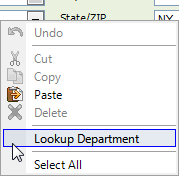
This example is from a right-click on Department.
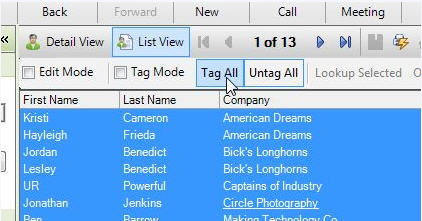
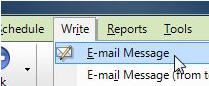
Best Practice - Tip - Sending an email to several contacts, easily
If you have your email program integrated with Act!, this is a handy feature. Let's say you have ten people to whom you wish to send an email message. The first step is to get them into a Lookup. If they are in a Group, right-click on the Group Name, and choose Create Lookup. Or do a search/Lookup.
In Contact List view, choose Tag All. All the contacts will be 'selected'. Then from the Write Menu, choose Email Message. All the contacts selected will show up on your TO: on your new message.
Once in the TO: (in Outlook, for example), you can drag them to the BCC if you so choose.
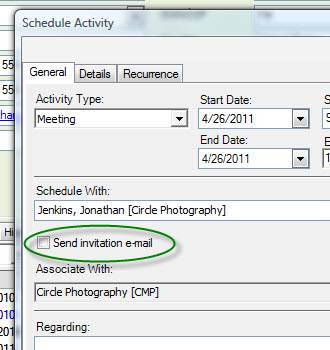
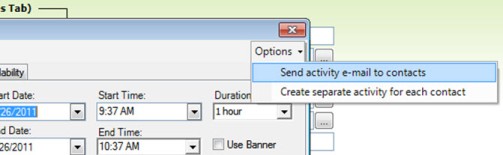
Best Practice - Tip - Scheduling an Activity with an invitation to others to join
If you are scheduling a meeting or a conference call, it would be great to be able to automatically send those contacts an invitation to join (in the same manner as you would using Outlook).
In Act! 2010 and newer, simply add a checkmark to the box in the 'Schedule Activity' screen, as shown below. The invitation will be sent in an industry-standard format called 'icalendar'. If the recipients software accepts icalendar, then it will show up as an invitation to them (Outlook, for example).

